Huawei Phone Settings
Huawei phones kill apps that run in the background to reduce battery consumption. Please do the followings to count your steps when screen is locked.
Launch Settings
‒ Open phone’s Settings app > Battery > Launch > tap Accupedo > tap OK. ( Auto-launch, Secondary launch, Run in background should be enabled. )
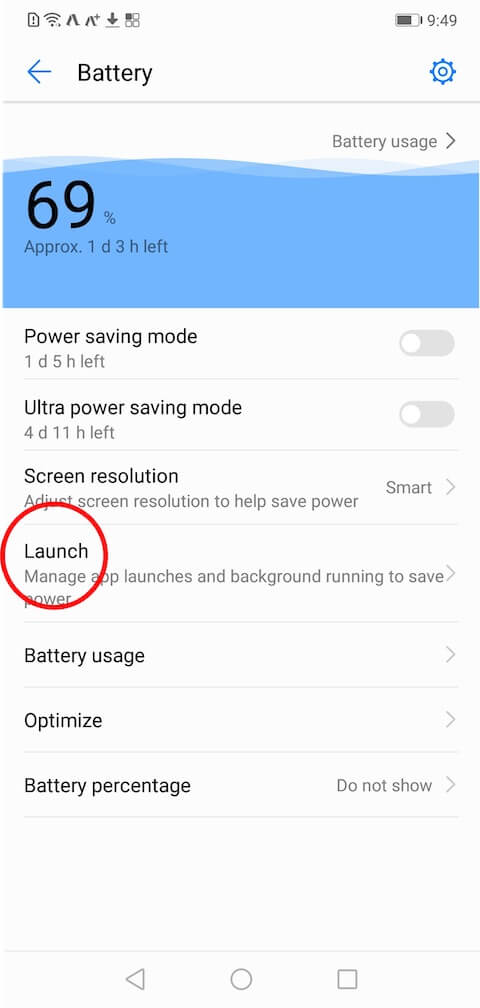
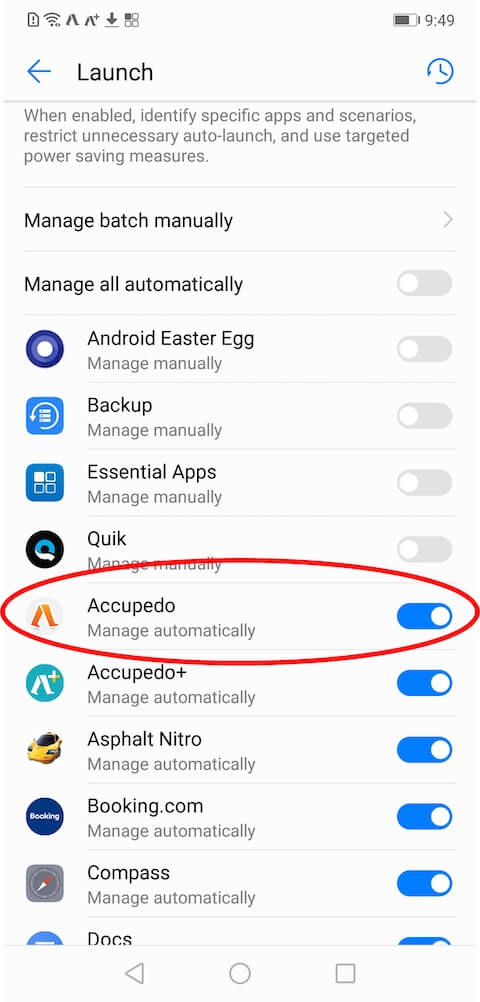
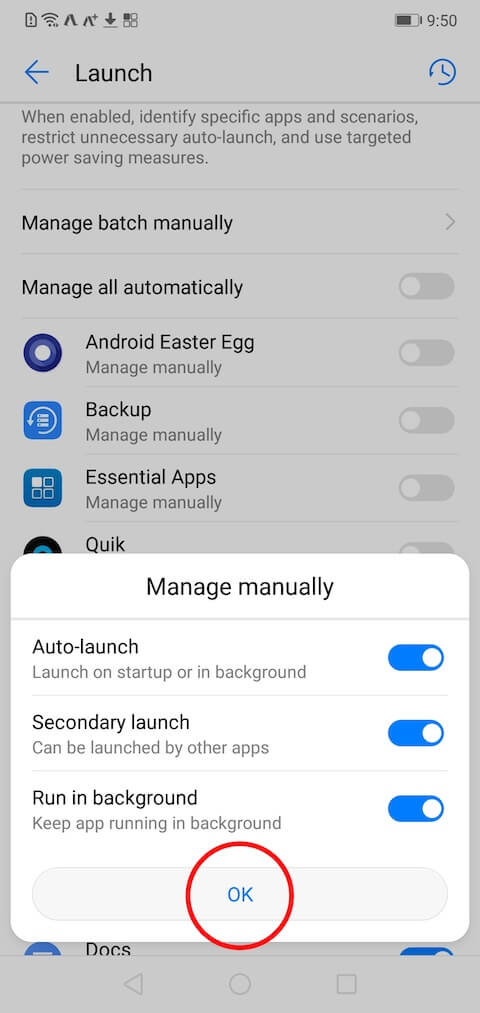
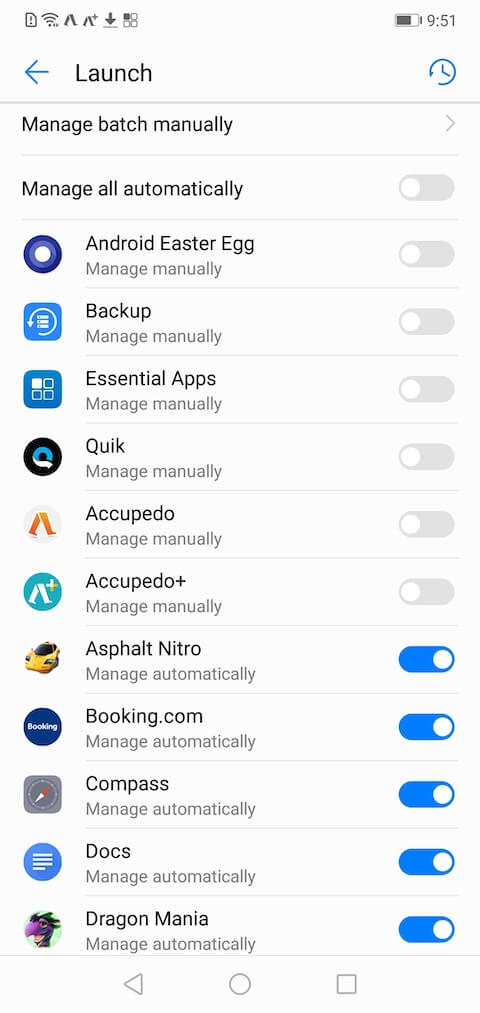
Battery Optimization Settings
‒ Open phone’s Settings app > Apps & notifications > Apps > Settings > Special access > Ignore battery optimisation > tap Allowed > tap All apps > tap Accupedo, select Allow, and tap OK.
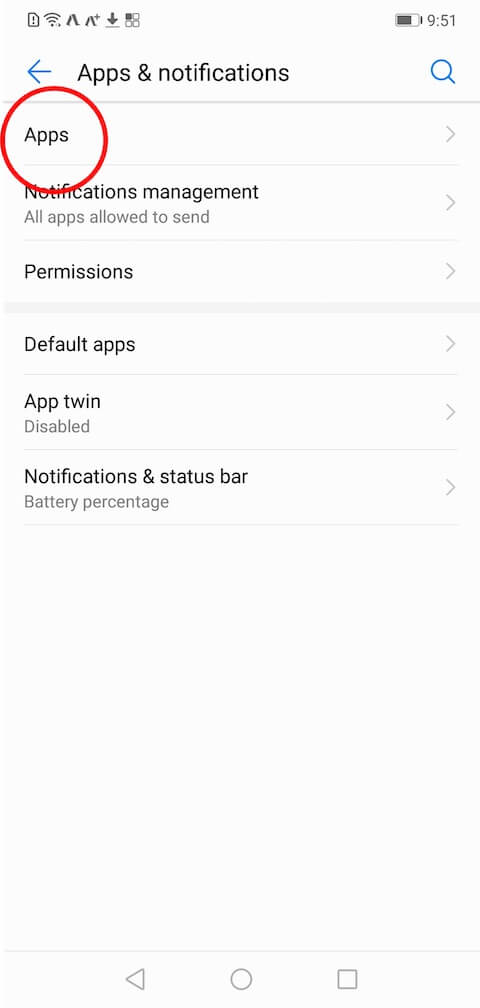
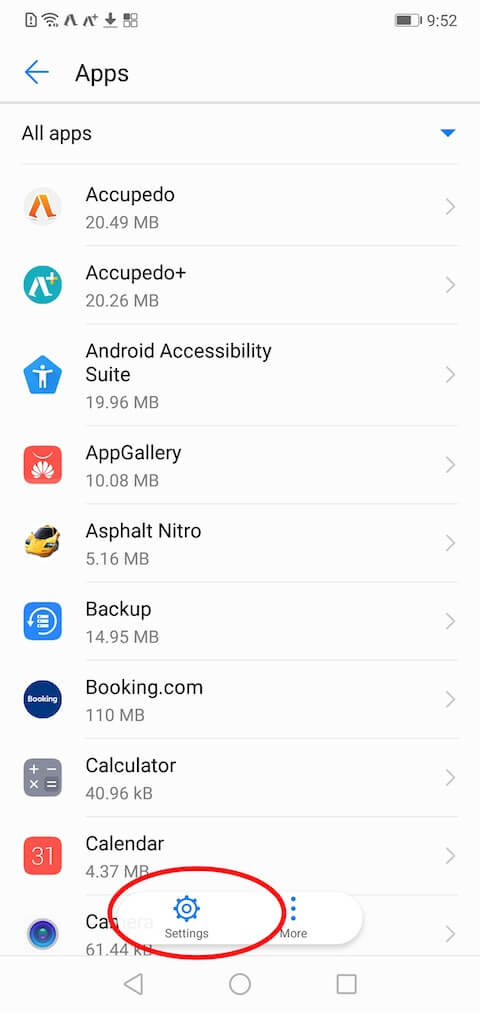
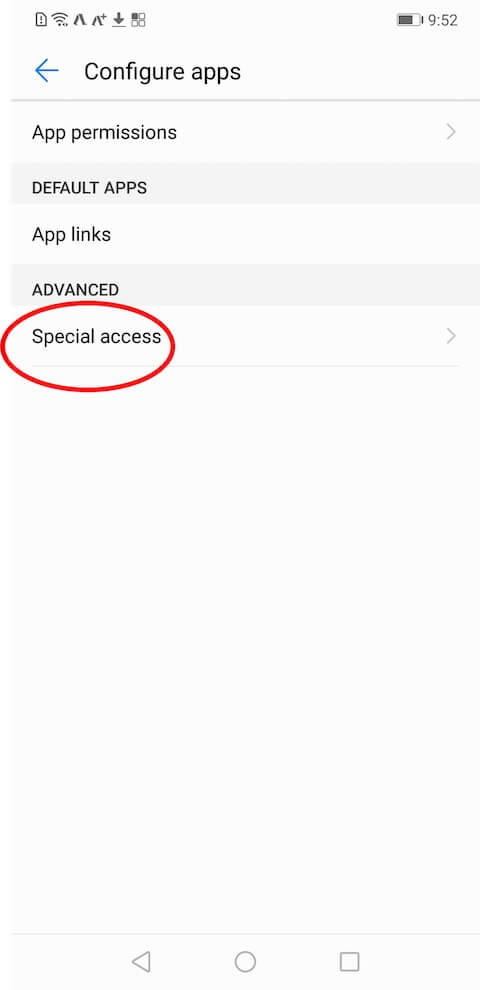
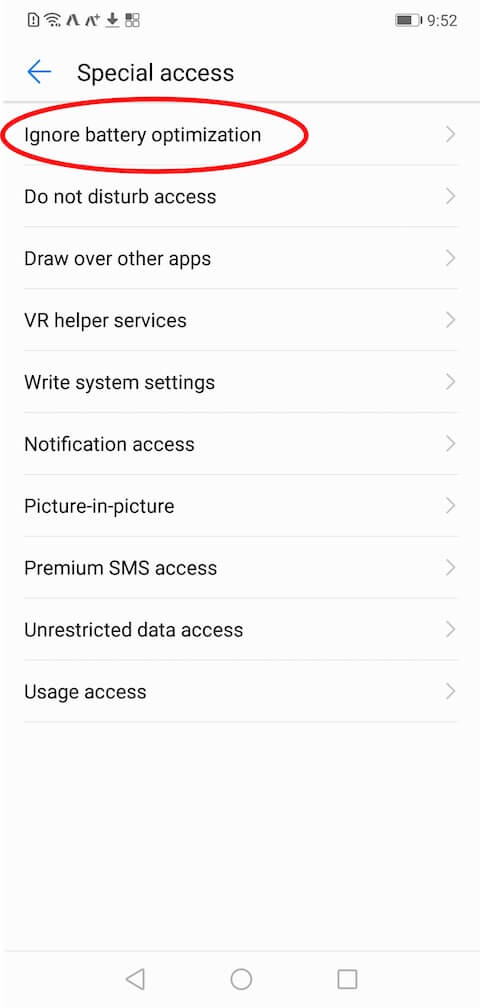

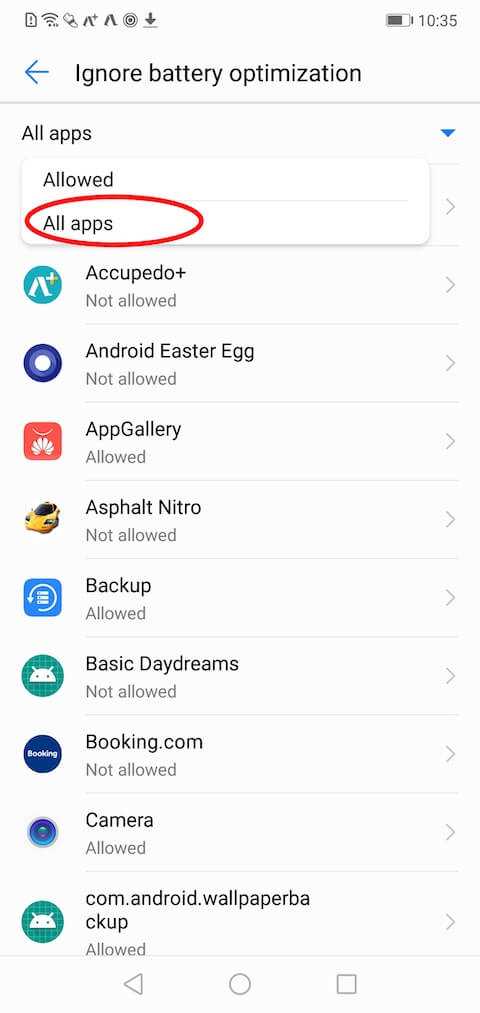
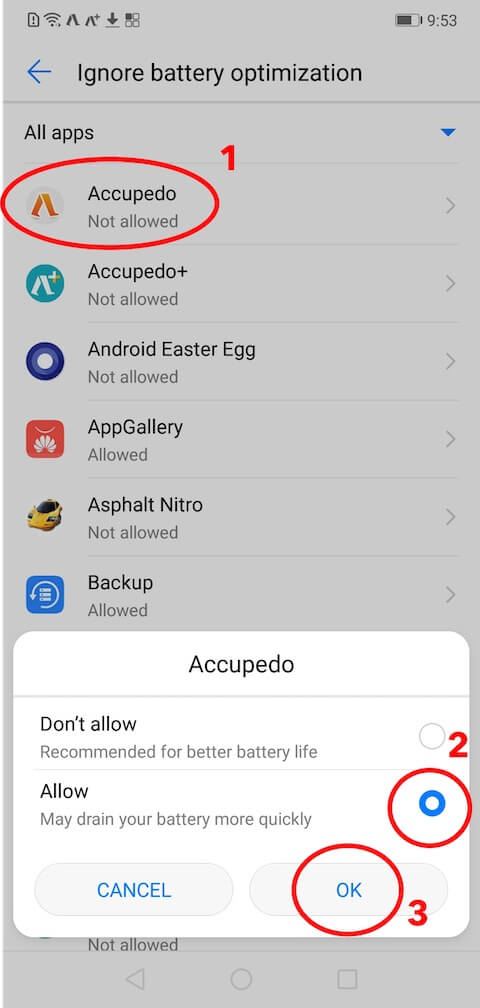
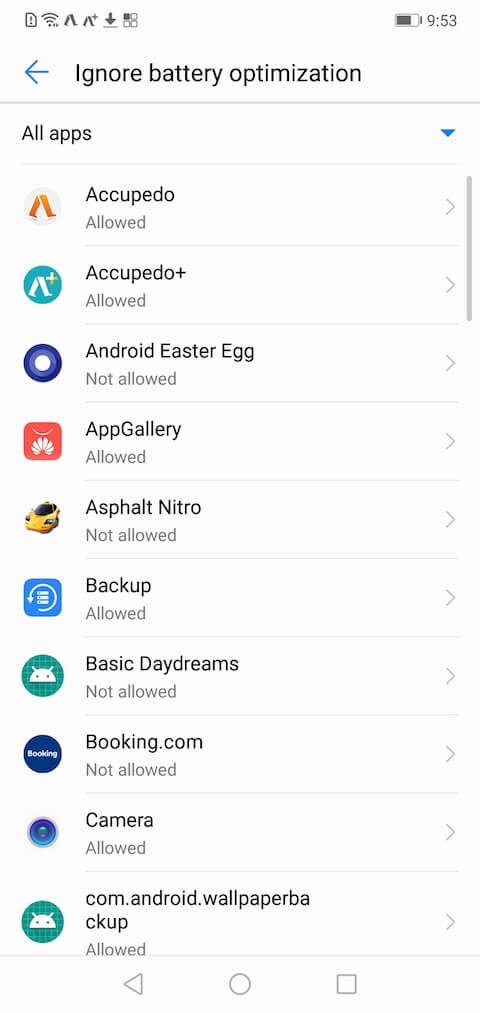
Old Phone Settings
‒ Open phone's Settings app > Apps > Accupedo > Battery > Power-intensive prompt set to OFF.
‒ Open phone's Settings app > Apps > Accupedo > Battery > Close after screen locked set to OFF.
‒ Open phone's Settings app > Advanced settings > Battery manager > Protected apps > Find Accupedo in the list and enable the switch.
‒ Open Accupedo > Press hardware app list button (square icon) > Find Accupedo card > Press lock icon next to the name to show LOCKED … or Swipe down the Accupedo card to lock (lock icon should appear next to the app name).
‒ Open phone's Settings app > Advanced settings > Battery manager > Protected apps > Find Accupedo in the list and enable the switch
‒ Open phone's Settings app > Settings (cog at the bottom of the screen) > Advanced / Special access > Ignore optimizations > Drop down on the right of “Allowed” > All Apps > Accupedo > Select “Allow” + OK.
‒ Open phone's Settings app > Battery > Lock Screen Cleanup > make sure Accupedo does not close.